In the ever-evolving landscape of cybersecurity, having the right tools in your digital detective kit is paramount. For threat hunters and incident responders, one of the most powerful, free utilities available is Process Hacker. If you’re looking to get hands-on with system internals to spot malicious activity, this guide will walk you through how Process Hacker can become your go-to for security analysis.
Process Hacker isn’t just another task manager. It’s a robust, open-source tool that gives you a deep look under the hood of your Windows system. Think of it as a multi-purpose system monitor on steroids, allowing you to:
Process Hacker adds a splash of visual clarity to the chaos of running processes by using color coding throughout its process list. Each color represents a different type of process or status—helping you spot anomalies at a glance. For example, system processes might appear in one shade, user-launched programs in another, and potentially suspicious or “packed” processes in yet another.
To see exactly what each color signifies, simply head to the ‘Hacker’ menu and open ‘Options.’ Under the ‘Highlighting’ tab, you’ll find a key to the color codes. This makes it far easier to quickly pick out processes that stand out from the usual system activity—so if something nefarious slips in, it’s much less likely to hide in plain sight.
What sets Process Hacker apart is its versatility and transparency. While Windows Task Manager gives you a surface-level view, Process Hacker delivers:
This combination of features makes Process Hacker invaluable for anyone who needs to go beyond the basics—whether you’re hunting malware, running incident response, or just trying to wrangle a misbehaving app.
Given its versatility, Process Hacker frequently shows up in searches related to everything from malware investigations to game modifications. Curious how people are using (or sometimes misusing) this powerful tool? Here are some of the most common search themes:
Whether you’re protecting your system or tinkering with running applications, Process Hacker finds its way into all sorts of search results and workflows.
While Process Hacker excels at system monitoring and threat detection, you might find yourself needing a few other utilities along the way. Here are some popular open-source favorites, each with its own specialty:
These tools work harmoniously alongside Process Hacker to help you cover everything from daily productivity to the most niche corners of cybersecurity.
Ready to add Process Hacker to your toolbelt? Here’s a quick walkthrough to get you up and running:
If you ever need to uninstall, just head to your system’s list of installed programs and remove it as you would any typical application. With Process Hacker installed, you’re now better equipped to monitor your system’s inner workings.
Ready to get started with Process Hacker? Good news—the setup is straightforward, and you have a couple of options to fit your preferences.
Step 1: Download
Head over to the official Process Hacker site and choose your flavor: either a full installer for your system or a portable version if you’d rather avoid a traditional install (handy for USB stick aficionados).
Step 2: Launch the Installer
If you’ve picked the setup file, just double-click it. The operating system may ask if you’re sure about running this—hit “Yes” to continue.
Step 3: Follow the Prompts
Accept the license agreement (after a quick skim, if you must). Next, select where to install Process Hacker or stick with the default location.
Step 4: Choose Features
You’ll have the chance to select which components to include. Unless you’ve got a very specific need, the default options will work for most users.
Step 5: Final Touches
Decide if you want shortcuts on your desktop or in the Start Menu, then wrap things up. Click “Finish”—and you’re ready to launch Process Hacker right away.
Whether you went with the full install or the portable route, you’ll now have Process Hacker ready to peek under the hood of your operating system.
Encountering roadblocks while downloading or uninstalling Process Hacker? You’re not alone. Here are some quick tips for troubleshooting common issues:
Download Permission Problems: If your download stalls with a “needs permission” error, double-check your browser’s security settings or try running the download as an administrator. Some corporate or school networks may also block the installer—consider using a personal or trusted network if possible.
Uninstall Challenges: Occasionally, security software (like Malwarebytes) or gaming anti-cheat systems (such as those used by Fortnite) may flag or interfere with Process Hacker. If the usual uninstall fails, running your system in Safe Mode and then uninstalling can help. Alternatively, dedicated uninstaller tools (e.g., Revo Uninstaller) provide a thorough cleanup.
Support Resources: While official support channels are limited, user communities such as Reddit’s r/sysadmin, BleepingComputer forums, or cybersecurity Discord groups can offer valuable advice for trickier issues.
With these tips, you’ll be able to smoothly install or safely remove Process Hacker as needed.
Before we dive into how Process Hacker helps, let’s talk about why you might need it. Malware doesn’t always announce itself with a flashing neon sign. Often, the clues are more subtle. Security pros keep an eye out for these telltale signs:
Spotting these symptoms early can be crucial, and Process Hacker is an excellent next step for investigation.
Understanding common infection vectors is the first step in prevention. Cybercriminals have a well-worn playbook:
Awareness of these tactics, combined with a tool like Process Hacker, puts you in a much stronger position to defend your systems.
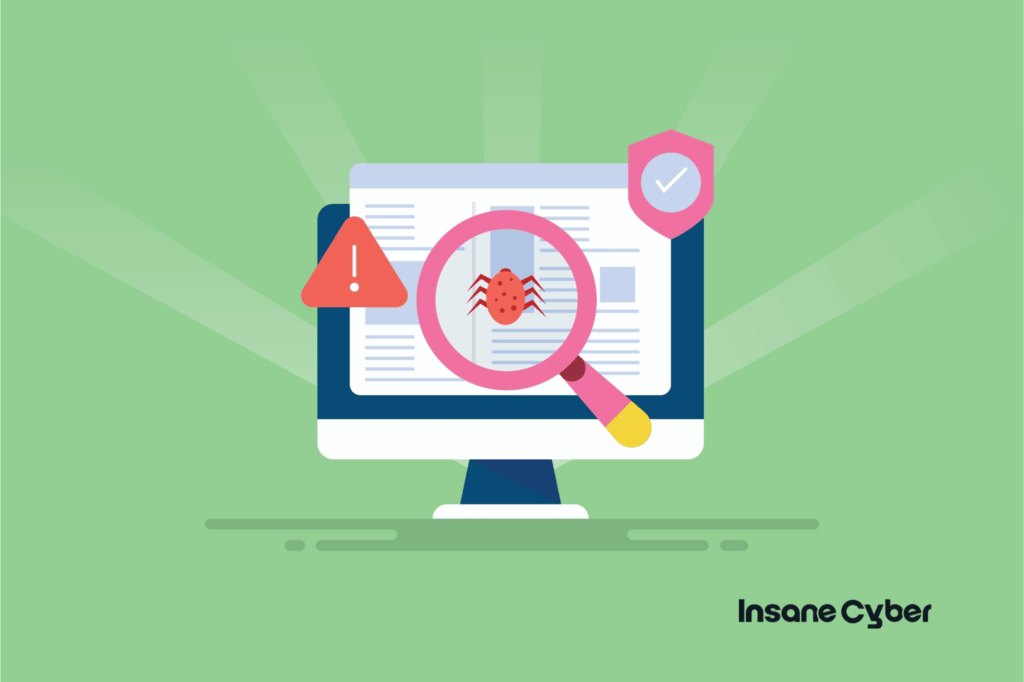
You might see your antivirus or security software flag “HackTool:Win32/ProcessHacker!MTB.” Don’t panic! This detection usually refers to Process Hacker itself. Because it has such deep access to system processes and memory (the very features that make it great for security analysis), some security tools view it with suspicion. These capabilities could be misused by attackers.
Essentially, the alert acknowledges Process Hacker’s power. In the right hands, it’s an invaluable diagnostic tool; in the wrong hands, it could be problematic.
It’s not uncommon for robust tools like Process Hacker to set off alarms with major antivirus programs—Emsisoft, Bitdefender, and several others have been known to flag it. On platforms like VirusTotal, you might see dozens of security vendors marking it as potentially harmful (sometimes 30+ out of 70, for those who like stats).
Occasionally, users report that their antivirus blocks the download, or that uninstalling Process Hacker becomes a challenge—requiring dedicated cleanup with a tool like Malwarebytes. This can be unnerving, but it’s usually a case of security software erring on the side of caution, not evidence that Process Hacker is actually malicious.
Bottom line: Don’t be surprised if red flags pop up. Process Hacker’s transparency and power are a double-edged sword—admired by IT pros, eyed warily by security software. With a little caution and common sense, you can use it safely and effectively.
A quick but critical point: permissions are key. To get the full picture of what’s happening on a system, especially when hunting for malware, you need to run Process Hacker with administrative rights. This allows you to see all processes, including those owned by the system itself (like NT AUTHORITY\SYSTEM). Without admin rights, your visibility is limited to user-level processes, which might not be enough for a thorough investigation.
One of Process Hacker’s standout features is its process tree view. This visually shows parent-child relationships between processes. Why is this so important?
cmd.exe (Command Prompt) or powershell.exe launched as a child process of Microsoft Word, that’s a major red flag. It could indicate a malicious document or a phishing attack in progress.Double-clicking any process opens its properties, revealing a goldmine of information:
The ‘Processes’ tab is your real-time dashboard for everything running under the hood. It’s a bit like having the control tower view at O’Hare, minus the coffee jitters.
Here’s what you can see at a glance:
And because visual cues speed up investigations, the tab color-codes processes by type. Want to know which ones are system processes and which ones might be packed or out of the ordinary? Head to the ‘Hacker’ menu, choose ‘Options’, and then pop over to the ‘Highlighting’ tab. You’ll get a legend for all the color codes, making abnormal processes much faster to spot—no sudoku skills required.
Let’s explore some of the crucial tabs within a process’s properties window:
Tokens Tab: Tokens define the permissions a process has. Attackers often try to hijack processes with elevated tokens to escalate their own privileges. This tab helps you see:
Modules Tab: Modules are typically DLLs (Dynamic Link Libraries) that a process loads to perform various functions. You’ll see:
Memory Tab: This tab gives you insight into how a process is using memory, including:
Handles Tab: Handles show how a process is interacting with operating system resources. This includes:
Strings hidden in process memory are a treasure trove for any malware hunter—and Process Hacker makes uncovering them remarkably straightforward. Here’s how you can dig through a process’s active memory for suspicious clues or indicators of compromise (IOCs):
Open Process Properties:
Right-click the suspicious process—maybe it’s something generic like smsfwdr.exe spinning out of nowhere—and select “Properties.” You’ll land on the General tab, but we’re aiming deeper.
Navigate to the Memory Tab:
Flip over to the “Memory” tab. Here’s where things get interesting.
Pull the Strings:
Hit the “Strings…” button. This will comb through the live memory space of the process, pulling out any readable character sequences—usernames in plain text, embedded URLs, paths, scripts, even command-line fragments attackers hoped you’d never see.
Filter with Purpose:
Search results can get noisy fast, so make use of the “Filter” feature. By enabling “Regex (case-insensitive),” you can zero in on patterns—like IP addresses, URLs, or suspicious command parameters—without manually sifting through piles of benign strings.
For example: Want to snag rogue IP addresses? Drop in a regex such as(?:(?:\d|[01]?\d\d|2[0-4]\d|25[0-5])\.){3}(?:25[0-5]|2[0-4]\d|[01]?\d\d|\d)(?:\/\d{1,2})?
and Process Hacker surfaces anything matching that pattern.
Looking for odd URLs or callbacks? Use a URL regex to catch even the obfuscated gems attackers like to hide.
In short, Process Hacker turns memory forensics from a black box into an open book—just remember, not every string is gold, but you only need one smoking-gun clue to start unraveling the attacker’s playbook.
Now, here’s where things get really interesting: the “Strings” feature within the Memory tab. Process Hacker doesn’t just let you peek into memory—you can actively sift through it for suspicious patterns using regular expressions (regex). This comes in handy when you’re after elusive indicators like IP addresses or URLs that malware loves to stash in memory.
Here’s how to put regex to work in your malware hunt:
</span> <span style="color: #0C882A;">(?:(?:\d|[01]?\d\d|2[0-4]\d|25[0-5])\.){3}(?:25[0-5]|2[0-4]\d|[01]?\d\d|\d)(?:/\d{1,2})?</span> <span style="color: #0C882A;"></span> <span style="color: #0C882A;">([A-Za-z]+://)([-\w]+(?:\.\w[-\w]*)+)(:\d+)?(/[^.!,?”<>\[\]{}\s\x7F-\xFF]*(?:[.!,?]+[^.!,?”<>\[\]{}\s\x7F-\xFF]+)*)?</span> <span style="color: #0C882A;">With these matches in hand, you can cross-reference them against threat intelligence feeds or your network firewall rules to see if your environment is communicating with anything suspicious. If you spot an unknown IP address or web address, it’s your cue to dig deeper—or block it outright.
By wielding regex with Process Hacker’s memory tools, you transform raw memory dumps into actionable breadcrumbs for threat hunting.
4. Handles Tab: Handles show how a process is interacting with operating system resources. This includes:
- **Files:** What files does it have open?- **Registry Keys:** Is it modifying persistence locations like Run keys?- **Mutexes:** Often used by malware to ensure only one instance is running or for other control purposes.- **Semaphores and other objects.** This data is vital for identifying persistence mechanisms.Curious if that suspicious process is calling home to a command-and-control server? Process Hacker has your back with its dedicated Network tab. Here’s how you can use it for laser-focused network sleuthing:
smsfwdr) in the search bar. Instantly, you’ll see only the network activity for that specific process—no sifting through a sea of connections from other apps.This targeted view helps you distinguish routine traffic from potentially malicious communications—an essential step in modern threat hunting.
Curious about how processes interact with your hard drives in real time? The ‘Disk’ tab in Process Hacker offers a live look under the hood, letting you see precisely which files are in use—and by whom. Here’s what you’ll find:
This snapshot is invaluable when you’re trying to spot data exfiltration, crypto miners quietly churning away, or simply which app is causing your hard drive light to flicker like a disco ball.
Now, let’s talk about the Services tab—the unsung hero for tracking what’s really happening behind the scenes. While you may not see these services on your desktop, they’re quietly running in the background, sometimes carrying out legitimate tasks, other times harboring something far more nefarious.
The Services tab pulls back the curtain by listing critical details for each service, including:
Keeping an eye on these fields lets you spot unusual or suspicious services—maybe an unknown driver running at startup, or a “trusted” service that appears out of nowhere. All of this adds up to a clearer picture when hunting for stealthy attackers or digital squatters lurking on your system.
Sometimes, even with Process Hacker, you might encounter a suspicious process with no readily available technical details or threat intelligence. This usually means:
Don’t let this stop you. Use the context clues you can gather from Process Hacker – unusual parent-child relationships, strange loaded modules, suspicious network activity (more on that in a future discussion!), or odd token privileges – to guide your manual investigation.
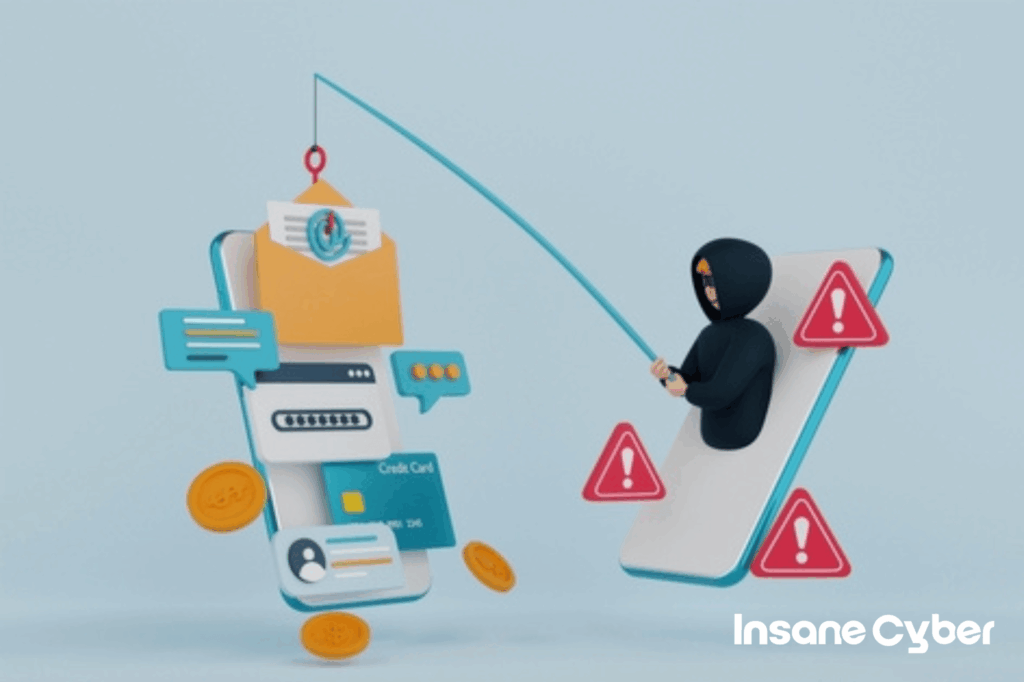
If you confirm malicious activity, it’s important to understand the potential impact. Malware can:
Process Hacker can help you find the digital footprints of these actions.
Even after your security software “removes” a threat, remnants can linger – orphaned files, sneaky registry entries, or modified startup tasks. Here’s a robust cleanup strategy:
A multi-layered approach to cleanup is your best bet for ensuring a system is truly clean.
Process Hacker isn’t just for looking; it’s for doing. In a controlled environment, you can take live actions like:
This makes it a valuable asset during active incident response.
If Process Hacker helps you spot something nasty, or your security tools raise a red flag, here’s a methodical approach:
While this discussion focused on exploring processes, Process Hacker also excels at dissecting network connections and system services – both critical areas for advanced threat detection. Stay tuned for more insights into these capabilities!
The Network tab in Process Hacker is a goldmine for threat hunters. Malware will often try to reach out to a command and control (C2) server, and this tab helps you spot those outbound connections fast. Here’s what you can see at a glance:
If you’re analyzing a suspicious process, simply enter its name (e.g., smsfwdr) in the filter bar. Instantly, you’ll see only the network activity for that process—making it much easier to spot unusual or malicious communications, like traffic to known bad IP addresses or strange ports.
Use this granular network visibility to catch malware calling home, uncover questionable remote endpoints, or verify if a legitimate-looking process is behaving suspiciously on the network.
Whether you’re troubleshooting, investigating threats, or just curious about what’s under the hood, these extra tools make Process Hacker a true Swiss Army knife for system analysis.
Process Hacker is an indispensable tool for anyone serious about cybersecurity. It offers unparalleled visibility into system operations and provides practical controls for detecting and responding to threats. Whether you’re a SOC analyst, an incident responder, or a curious security researcher, make sure Process Hacker has a place in your arsenal.
While tools like Process Hacker are fantastic for detection and response, prevention is always the best first line of defense:
By staying vigilant and employing a layered security approach, you significantly reduce your risk of falling victim to cyber threats.